設定
VneLinuxインストール時にサーバーを選択しているので、すでに導入済みになっています。
バージョンは、2.2.13です。また、下記URLからApacheの詳細がわかります。
Apache2がインストールされていることを確認します。もし、インストールされていなければインストールします。Synapticを立ち上げ、上部の検索をクリックします。検索画面が表示されるので、検索:にapacheと入力し検索をクリックする。検索結果が出ます。右上のパッケージの欄でapache2の左四角が緑色になっていればインストール済みです。白色の場合は、未インストールです。もし、インストールされていない場合は次のインストール方法で行ってみてください。
Synapticを立ち上げ、検索でApacheを検索します。
Apache2をクリックすると窓が出てくるのでインストールをクリックします。四角に黄色矢印がつきます。全てアップグレードをクリックし適用をクリックします。確認画面が表示されるので、適用をクリック。インストールが開始します。終了後、Apache2の四角が緑色になっていればインストール終了です。
インストールされているか、またはできたかの確認をします。
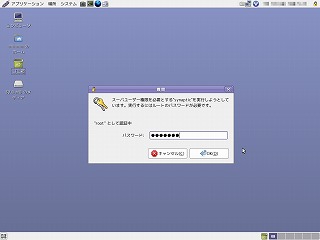 パネルにあるシステム→システム管理→サービスを選択します。
パネルにあるシステム→システム管理→サービスを選択します。
左の画面が表示されます。
パスワードをきいてくるのでRootのパスワードを入力、OKをクリック。
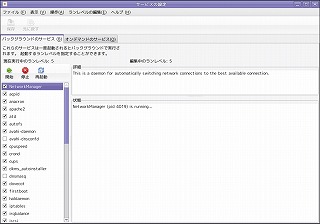 サービスの設定画面が表示されます。バックグラウンドのサービスにapache2があります。チェックをつけて開始クリック。これで、apacheは起動します。
サービスの設定画面が表示されます。バックグラウンドのサービスにapache2があります。チェックをつけて開始クリック。これで、apacheは起動します。
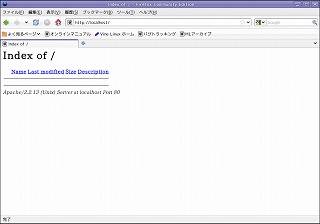 実際にTESTしてみます。FireFox(ツールバーにある青い地球)を立ち上げてURLをlocalhostと入力してEnter。
実際にTESTしてみます。FireFox(ツールバーにある青い地球)を立ち上げてURLをlocalhostと入力してEnter。
左の画面が表示されればOKです。
httpd.confの設定
Apacheの設定ファイルは、httpd.confです。etc/apache2/confの中にあります。
パネルのある端末を選択します。コマンドラインが出るので、su -と入力しEnter。パスワードをきいてくるので、ROOTのパスワードを入力しEnter。#にかわったら、leafpad /etc/apache2/conf/httpd.confと入力しEnter。leafpadのエディタとhttpd.confの内容が表示されます。5.0からLeafpadがおすすめみたい。
以下の内容を変更します。
前提条件として、ドメイン名をhugahuga.net、PHP5とsqlite2を使用、ホームページ用フォルダをhome/page/htmlとします。
LoadModule file_cache_module modules/mod_file_cache.so
LoadModule mem_cache_module modules/mod_mem_cache.so
LoadModule cgi_module modules/mod_cgi.so
LoadModule php5_module modules/libphp5.so ←追加(199行目)
#
# The following modules are not loaded by default:
#
#LoadModule cern_meta_module modules/mod_cern_meta.so
#LoadModule asis_module modules/mod_asis.so
#
# ServerAdmin: Your address, where problems with the server should be
# e-mailed. This address appears on some server-generated pages, such
# as error documents. e.g. admin@your-domain.com
#
ServerAdmin root@localhost→ServerAdmin root@hugahuga.netに変更(250行目)
#
# ServerName gives the name and port that the server uses to identify itself.
# This can often be determined automatically, but we recommend you specify
# it explicitly to prevent problems during startup.
#
# If this is not set to valid DNS name for your host, server-generated
# redirections will not work. See also the UseCanonicalName directive.
#
# If your host doesn't have a registered DNS name, enter its IP address here.
# You will have to access it by its address anyway, and this will make
# redirections work in a sensible way.
#
#ServerName www.example.com:80→Servername www.hugahuga.net:80に変更(264行目)
#
# DocumentRoot: The directory out of which you will serve your
# documents. By default, all requests are taken from this directory, but
# symbolic links and aliases may be used to point to other locations.
#
DocumentRoot "/var/www/html"→DocumentRoot "/home/page/html"に変更(281行目)
#
# This should be changed to whatever you set DocumentRoot to.
#
<Directory "/var/www/html">→<Directory "/home/page/html">に変更(281行目)
# DirectoryIndex: sets the file that Apache will serve if a directory
# is requested.
#
# The index.html.var file (a type-map) is used to deliver content-
# negotiated documents. The MultiViews Option can be used for the
# same purpose, but it is much slower.
#
DirectoryIndex index.html index.html.var index.php ←追加(390行目)
# Aliases: Add here as many aliases as you need (with no limit). The format is
# Alias fakename realname
#
# Note that if you include a trailing / on fakename then the server will
# require it to be present in the URL. So "/icons" isn't aliased in this
# example, only "/icons/". If the fakename is slash-terminated, then the
# realname must also be slash terminated, and if the fakename omits the
# trailing slash, the realname must also omit it.
#
# We include the /icons/ alias for FancyIndexed directory listings. If you
# do not use FancyIndexing, you may comment this out.
#
Alias /icons/ "/var/www/icons/"→Alias /icons/ "/home/page/icons/"に変更(538行目)
<Directory "/var/www/icons">→<Directory "/home/page/icons">に変更(540行目)
Options Indexes MultiViews
AllowOverride None
Order allow,deny
Allow from all
</Directory>
# ScriptAlias: This controls which directories contain server scripts.
# ScriptAliases are essentially the same as Aliases, except that
# documents in the realname directory are treated as applications and
# run by the server when requested rather than as documents sent to the client.
# The same rules about trailing "/" apply to ScriptAlias directives as to
# Alias.
#
ScriptAlias /cgi-bin/ "/var/www/cgi-bin/"→ScriptAlias /cgi-bin/ "/home/page/cgi-bin/">に変更(563行目)
#
# "/var/www/cgi-bin" should be changed to whatever your ScriptAliased
# CGI directory exists, if you have that configured.
#
<Directory "/var/www/cgi-bin">→<Directory "/home/page/cgi-bin">に変更(569行目)
AllowOverride None
Options None
Order allow,deny
Allow from all
</Directory>
#
# DefaultLanguage nl→#をとってDefaultLanguage jaに変更(672行目)
#
# Just list the languages in decreasing order of preference. We have
# more or less alphabetized them here. You probably want to change this.
#
LanguagePriority en ja ca cs da de el eo es et fr he hr it ko ltz nl nn no pl pt pt-BR ru sv zh-CN zh-TW
→LanguagePriority ja en ca cs da de el eo es et fr he hr it ko ltz nl nn no pl pt pt-BR ru sv zh-CN
zh-TWに変更(730行目)
#
# If the AddEncoding directives above are commented-out, then you
# probably should define those extensions to indicate media types:
#
AddType application/x-compress .Z
AddType application/x-gzip .gz .tgz
AddType application/x-httpd-php .php ←追加(768行目)
AddType application/x-httpd-php-source .phps ←追加(769行目)
# AddHandler allows you to map certain file extensions to "handlers":
# actions unrelated to filetype. These can be either built into the server
# or added with the Action directive (see below)
# Alias /error/include/ "/your/include/path/"
# which allows you to create your own set of files by starting with the
# /var/www/error/include/ files and
# copying them to /your/include/path/, even on a per-VirtualHost basis.
#
Alias /error/ "/var/www/error/"→Alias /error/ "/home/page/error/"に変更(836行目)
<IfModule mod_negotiation.c>
<IfModule mod_include.c>
<Directory "/var/www/error">→<Directory "/home/page/error">に変更(840行目)
AllowOverride None
Options IncludesNoExec
AddOutputFilter Includes html
AddHandler type-map var
Order allow,deny
Allow from all
LanguagePriority en es de fr
ForceLanguagePriority Prefer Fallback
</Directory>
DocumentRootの変更
初期設定では、HTMLを保存するフォルダは/var/wwwにあるが、/homeの直下におきたいため、httpd.confをvar/wwwをhome/pageへ変更した。ただ、homeの直下にフォルダーを作成するだけでは機能しないので、var/www/直下の内容をコピーで持ってくる。方法は、コマンドで行います。
GNOME端末を立ち上げます。su -でRoot権限で行います。
注意:-Rは必ず大文字で!
コピーが終了したらhome/wwwのグループと所有者を変更します。今、pageのフォルダは所有者とグループがrootになっているので、所有者をhugaグループ名をwebに変更します。(右クリックでプロパティで確認できます。所有者とグループを変更します。コマンドは以下の通りです。
これで、home/wwwの所有者名、グループ名は変更されました。確認方法は、wwwのフォルダを右クリックしプロパティのアクセス権タブを開くと出ています。
確認が終了したら、Apacheを再起動します。
再起動は、開始同様にサービスの設定を開いて、apache2を選択して、再起動をクリック、これで再起動しました。
コマンドからの起動
コマンドからも起動・再起動ができます。
起動と再起動のコマンドは以下の通りです。必ず、rootで行ってください。
起動
再起動
