目的
メールクライアントソフトを使用して、メールの受信を行いたいと考え、pop3ソフトdovecotをインストールする。なお、メールのやり取りをするPCはローカル内とします。(外部からやり取りは無し)
dovecot.conf設定
OSインストール時に、dovecotもインストールされていますが、念のため確認してください。確認方法は、Apacheと同じです。インストールされていなければ、インストールをします。
バージョンは、dovecot-1.0.7-7.el5.i386です。
dovecot.confの設定は、Apacheのhttpd.confと同じようにgeditで行います。
場所は、/etc/dovecot.confになります。
設定内容は以下の通りです。
追加:青字、変更:赤字で記載します。
# If you're in a hurry, see http://wiki.dovecot.org/QuickConfiguration
# "dovecot -n" command gives a clean output of the changed settings. Use it
# instead of copy&pasting this file when posting to the Dovecot mailing list.
# '#' character and everything after it is treated as comments. Extra spaces
# and tabs are ignored. If you want to use either of these explicitly, put the
# value inside quotes, eg.: key = "# char and trailing whitespace "
# Default values are shown for each setting, it's not required to uncomment
# any of the lines.
# Base directory where to store runtime data.
#base_dir = /var/run/dovecot/
# Protocols we want to be serving: imap imaps pop3 pop3s
# If you only want to use dovecot-auth, you can set this to "none".
#protocols = imap imaps pop3 pop3s → protocols = imap imaps pop3 pop3s 20行目
# Disable LOGIN command and all other plaintext authentications unless
# SSL/TLS is used (LOGINDISABLED capability). Note that if the remote IP
# matches the local IP (ie. you're connecting from the same computer), the
# connection is considered secure and plaintext authentication is allowed.
#disable_plaintext_auth = no → disable_plaintext_auth = no 45行目
# Should all IMAP and POP3 processes be killed when Dovecot master process
# shuts down. Setting this to "no" means that Dovecot can be upgraded without
# forcing existing client connections to close (although that could also be
# a problem if the upgrade is eg. because of a security fix). This however
# means that after master process has died, the client processes can't write
# to log files anymore.
#shutdown_clients = yes
# See doc/wiki/Variables.txt for full list. Some examples:
#
# mail_location = maildir:~/Maildir
# mail_location = mbox:~/mail:INBOX=/var/mail/%u
# mail_location = mbox:/var/mail/%d/%1n/%n:INDEX=/var/indexes/%d/%1n/%n
#
# <doc/wiki/MailLocation.txt>
#
#mail_location = → mail_location = maildir:~/Maildir 211行目
# If you need to set multiple mailbox locations or want to change default
# namespace settings, you can do it by defining namespace sections.
# NOTE: Namespaces currently work ONLY with IMAP! POP3 and LDA currently ignore
# namespaces completely, they use only the mail_location setting.
#
# POP3 UIDL (unique mail identifier) format to use. You can use following
# variables:
#
# %v - Mailbox's IMAP UIDVALIDITY
# %u - Mail's IMAP UID
# %m - MD5 sum of the mailbox headers in hex (mbox only)
# %f - filename (maildir only)
#
# If you want UIDL compatibility with other POP3 servers, use:
# UW's ipop3d : %08Xv%08Xu
# Courier version 0 : %f
# Courier version 1 : %u
# Courier version 2 : %v-%u
# Cyrus (<= 2.1.3) : %u
# Cyrus (>= 2.1.4) : %v.%u
# Older Dovecots : %v.%u
# tpop3d : %Mf
#
# Note that Outlook 2003 seems to have problems with %v.%u format which was
# Dovecot's default, so if you're building a new server it would be a good
# idea to change this. %08Xu%08Xv should be pretty fail-safe.
#
# NOTE: Nowadays this is required to be set explicitly, since the old
# default was bad but it couldn't be changed without breaking existing
# installations. %08Xu%08Xv will be the new default, so use it for new
# installations.
#
#pop3_uidl_format = %08Xu%08Xv
pop3_uidl_format = %u 623行目
# POP3 logout format string:
# %t - number of TOP commands
# %p - number of bytes sent to client as a result of TOP command
# %r - number of RETR commands
# %b - number of bytes sent to client as a result of RETR command
# %d - number of deleted messages
# %m - number of messages (before deletion)
# %s - mailbox size in bytes (before deletion)
#pop3_logout_format = top=%t/%p, retr=%r/%b, del=%d/%m, size=%s
設定が終了したら、上書き保存をして終了します。
110番ポートをあける
OSの110番ポートを開きます。今回は、外部からFTPは使用しないのでルータの設定はしません。
dovecotの起動
設定が終了したので、vsftpd起動させます。起動方法は、GNOME端末からの方法とGUIからの方法があります。今回は、GUIから行います。
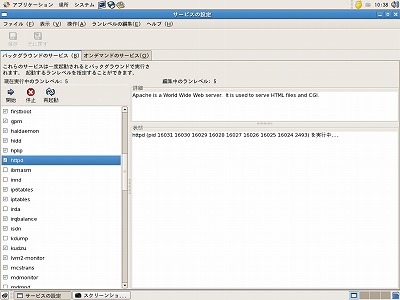 システムをクリック。
システムをクリック。
↓
管理をクリック。
↓
サービスをクリック。
↓
rootのパスワードを聞いてくるのでパスワードを入れてOKをクリック。
↓
サービスの設定が立ち上がり左の画面が表示されます。左側に各サービスが表示されていてチェックが付いているのが、起動しているソフトです。この中から、dovecotを探します。チェックがなければ、dovecotをクリックしてチェックをつけて、上にある開始をクリックします。これで、dovecotは起動します。もし、チェックが付いているときは、そのまま上にある再起動をクリックします。
あとは、メールクライアントを設定して使用します。
